The AutoArchive process help to manage the old e-mails and Keep your Inbox clean.The first thing to know is that there are two levels of AutoArchive: global and local. Global settings apply to all Outlook folders, unless you configure local settings for particular folders that override the global ones. Follow the given steps to set up AutoArchive setting in Microsoft Outlook 2007.
If you want to change email security setting in Outlook then follow this blog-How to Change Email Security Settings
Step1: Open Microsoft Outlook. And select "Options" from "Tools" menu.
Step2: Select the "Other" tab, and click “AutoArchive” button.
Step3: Then AutoArchive window open up which consist whole menu options and settings to pick from: for instance you can choose how often AutoArchive runs.
Step4: Set the "Delete expired items (e-mail folders only)" option to tell Outlook to delete old meeting notices and similar obsolete items.
Step5: Select the "Archive or delete old items" and "Show archive folder in folder list" option.
Step6: Click the "Apply these settings to all folders now" button to put the global settings into effect.
Step7: Click “OK” button.
***Optionally, you can manually archive items any time by clicking File > Archive.
See also: How to Synchronize Folders in Microsoft Outlook 2007
How to fix outlook synchronizing folder error 0x80048002
If you want to change email security setting in Outlook then follow this blog-How to Change Email Security Settings
Step1: Open Microsoft Outlook. And select "Options" from "Tools" menu.
Step2: Select the "Other" tab, and click “AutoArchive” button.
Step3: Then AutoArchive window open up which consist whole menu options and settings to pick from: for instance you can choose how often AutoArchive runs.
Step4: Set the "Delete expired items (e-mail folders only)" option to tell Outlook to delete old meeting notices and similar obsolete items.
Step5: Select the "Archive or delete old items" and "Show archive folder in folder list" option.
Step6: Click the "Apply these settings to all folders now" button to put the global settings into effect.
Step7: Click “OK” button.
***Optionally, you can manually archive items any time by clicking File > Archive.
See also: How to Synchronize Folders in Microsoft Outlook 2007
How to fix outlook synchronizing folder error 0x80048002






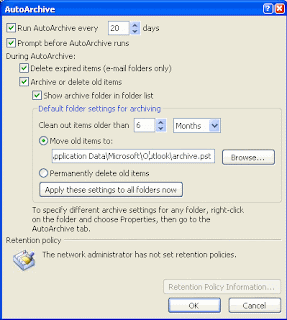








0 comments:
Post a Comment