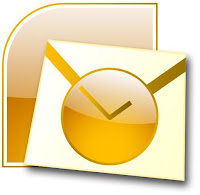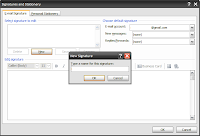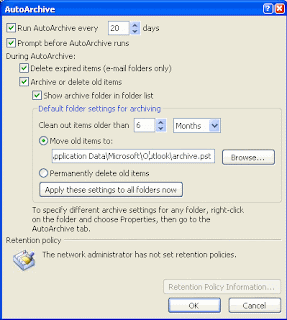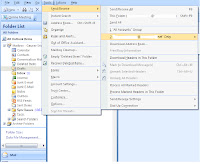Microsoft Outlook stores your email messages and allows you to download files stored in your messages (also known as attachments) to your computer. Sometimes, Outlook blocks certain file formats from download, because they can be virus that can harm our computer. This problem can occur due to virus problem or the temp folder of your outlook that saves copies of your attachments has become full. Follow the given steps to fix Microsoft Outlook problems.
If you want to unlock attachment restriction in Outlook,then follow this article-How to Unlock Attachment Restriction in Microsoft Outlook
Step1: To clean out the folder in outlook, click “Start” button ->Run-> Type "REGEDIT.EXE" and click "OK”.
Step2: It will open Registry Editor Window. Go to "Edit" on the toolbar and click "Find".
Step3: Type "OutlookSecureTempFolder" in the "Find What" box and hit Enter.
Step4: Find this path, C:\Users\rac\AppData\Local\Microsoft\Windows\Temporary Internet Files\Content.Outlook\CU8KPJWH\
Step5: Copy location of that folder. Then again click Start button and in Run box paste the folder location. Click “OK”.
Step6: It will open up Windows Explorer. Delete all the temporary Internet files from this folder.
Step7: Scan the file with a virus scanning program before opening the attachment if the file is from someone you don't know. You can also download and install CodeTwo Attach Unblocker to open attached file in Outlook.
See also: How to Fix Synchronization Problems in Microsoft Outlook
How to delete error message from Outlook
If you want to unlock attachment restriction in Outlook,then follow this article-How to Unlock Attachment Restriction in Microsoft Outlook
Step1: To clean out the folder in outlook, click “Start” button ->Run-> Type "REGEDIT.EXE" and click "OK”.
Step2: It will open Registry Editor Window. Go to "Edit" on the toolbar and click "Find".
Step3: Type "OutlookSecureTempFolder" in the "Find What" box and hit Enter.
Step4: Find this path, C:\Users\rac\AppData\Local\Microsoft\Windows\Temporary Internet Files\Content.Outlook\CU8KPJWH\
Step5: Copy location of that folder. Then again click Start button and in Run box paste the folder location. Click “OK”.
Step6: It will open up Windows Explorer. Delete all the temporary Internet files from this folder.
Step7: Scan the file with a virus scanning program before opening the attachment if the file is from someone you don't know. You can also download and install CodeTwo Attach Unblocker to open attached file in Outlook.
See also: How to Fix Synchronization Problems in Microsoft Outlook
How to delete error message from Outlook